FFXIV Keyboard & Mouse Controls
1. Mouse and Keyboard Controls
1.1 Character Movement
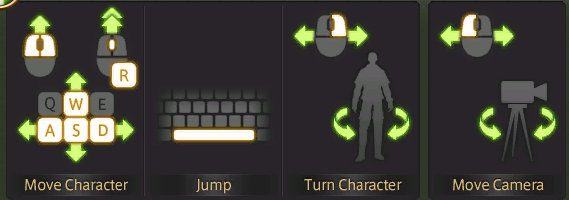
You can move your character using either a keyboard or mouse.
- When using a keyboard, press the WASD keys to move.
- When using a mouse, press the left and right mouse buttons at the same time to move forward.
- For mouse, to change direction while moving, keep both buttons pressed and drag the mouse left or right.
Auto-run
By clicking the mouse wheel, you can set your character to auto-run. Holding the right mouse button while dragging the mouse will change direction. Holding the left mouse button while dragging the mouse will move the camera.
Jump
To jump, press the spacebar on the keyboard. This can be used to leap over obstacles like small rocks or low fences.
Buy PoE Currency Cheap
- U4GM: Buy Cheap PoE Currency (6% off coupon: z123). Fast delivery and cheap price. Buy Cheap Divine Orb Now.
- Mulefactory: buy cheap PoE currency instant delivery (6% off coupon: poeitems). Path of Exile item and currency. Server: PC, Xbox One, PS4. Payment: PayPal, Skrill, Cryptocurrencies.
1.2 Camera Controls
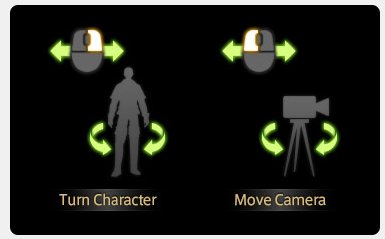
Left Button
Only the camera view will rotate, and not your character.
Right Button
Your character faces the direction in which you rotate the camera.
1.3 Target Selection
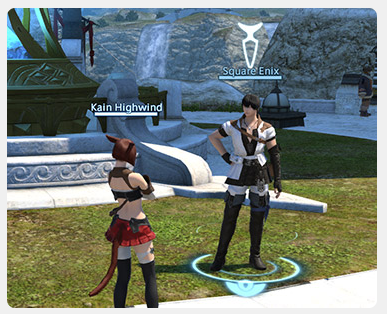
You can target a character, or an object such as a gate or aetheryte, by moving the mouse cursor over the intended target and clicking the left mouse button.
With a right click, you can perform one of several actions depending on the selected target.
Player Character: Select as a target (right click to open the subcommand menu)
NPC: Start a conversation
Enemy: Engage auto-attack
Object: Interact with the object
2. Mouse Controls
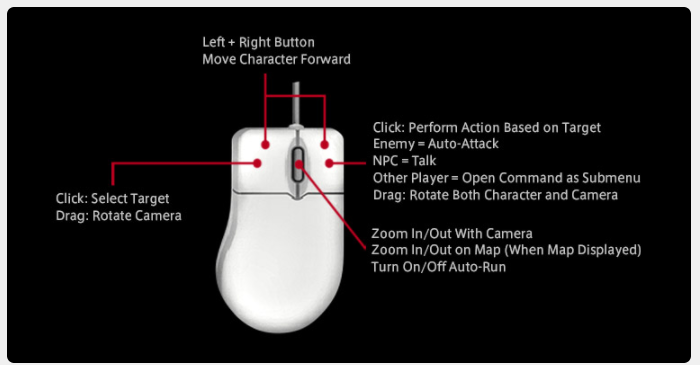
2.1 Mouse Controls
| Command | Default Button |
|---|---|
| Click: Select Target Drag: Rotate Camera |
Left Button |
| Click: Perform Action Based on Target Enemy = Auto-attack NPC = Talk Other Player = Open Commands Submenu |
Right Button |
| Move Character Forward | Left + Right Button |
| Zoom In/Out With Camera Zoom In/Out on Map (When Map Displayed) |
Scroll Mouse Wheel |
| Turn On/Off Auto-run | Mouse Wheel Button |
2.2 Mouse Menu Navigation
| Command | Default Button |
|---|---|
| Select/Confirm Display Submenu Drag Area Map (When Displayed) |
Left Button |
| Zoom Map In/Out (When Displayed) | Scroll Mouse Wheel |
| Map Link (When the map is open) | Ctrl+Right-click |
3. Keyboard Controls
The following is a list of default key bindings. To change key bindings, press NUM-, or click System in the main menu, then select Keybind and choose the appropriate category from the top of the menu.
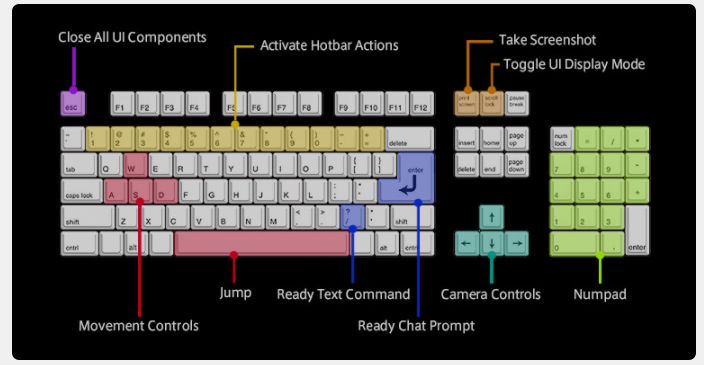
* When using the WASD keys to move your character, you can select Standard Type for a character-based view, or Legacy Type for a camera-based view.
* Using a gamepad will enable direct chat by default, resulting in keystrokes registering in the log window automatically.
Direct chat must be disabled in order to use commands with the keyboard.
This setting can be changed in the General tab of the Character Configuration menu.
3.1 Movement
| Command | Default Key |
|---|---|
| Move Forward | W |
| Move Back | S |
| Turn Left | A |
| Turn Right | D |
| Strafe Left | Q |
| Strafe Right | E |
| Toggle Between Run/Walk | NUM/ |
| Turn On/Off Auto-run | R |
| Jump | Spacebar |
3.2 Camera
| Command | Default Key |
|---|---|
| Point Camera Up | ↑ |
| Point Camera Down | ↓ |
| Point Camera Right | → |
| Point Camera Left | ← |
| Zoom Camera In | Page Up |
| Zoom Camera Out | Page Down |
| Toggle Between 1st/3rd Person Mode | Home |
| Return Camera to Saved Position | End |
| Save Current Camera Position | Ctrl+End |
| Return Camera to Default Position | Ctrl+Shift+End |
| Flip Camera | V |
| Lock Camera On Target | NUM5 |
| Tilt Camera Up | Ctrl+↑ |
| Tilt Camera Down | Ctrl+↓ |
| Face Camera | Pause |
3.3 Targeting
| Command | Default Key |
|---|---|
| Cycle Through Enemies (Nearest to Farthest) | Tab |
| Cycle Through Enemies (Farthest to Nearest) | Shift+Tab |
| Face Target | F |
| Target Self | F1 |
| Target Members in Party List | F2 – F8 |
| Target Pet/Familiar | F9 |
| Target the Target of Your Current Target | T |
| Target Focus Target | F10 |
| Target Nearest Enemy | F11 |
| Target Nearest NPC or Object | F12 |
| Set/Clear Focus Target | Shift+F |
| Cycle Up Through Enmity List | Ctrl+NUM8 |
| Cycle Down Through Enmity List | Ctrl+NUM2 |
| Cycle Through Alliance List (Forward) | Ctrl+NUM6 |
| Cycle Through Alliance List (Backward) | Ctrl+NUM4 |
3.4 Chat
| Command | Default Key |
|---|---|
| Ready Chat Prompt | Enter |
| Ready Text Command | / |
| Temporarily Switch Chat Mode to Say | Alt+S |
| Temporarily Switch Chat Mode to Shout | Alt+H |
| Temporarily Switch Chat Mode to Party | Alt+P |
| Temporarily Switch Chat Mode to Yell | Alt+Y |
| Reply (Repeat to Cycle Through PCs) | Alt+R |
| Temporarily Switch Chat Mode to Free Company | Alt+F |
| Temporarily Switch Chat Mode to PvP Team | Alt+T |
| Temporarily Switch Chat Mode to Cross-world Linkshell | Alt+C |
| Temporarily Switch Chat Mode to Linkshell (Cycle Forward) | Alt+L |
| Temporarily Switch Chat Mode to Linkshell (Cycle Back) | Alt+Shift+L |
| Temporarily Switch Chat Mode to Alliance | Alt+A |
3.5 Other
| Command | Default Key |
|---|---|
| Confirm | NUM0 |
| Cancel | NUM. |
| Display Submenu | NUM* |
| Move Cursor Up/Cycle Up Through Party List | NUM8 |
| Move Cursor Down/Cycle Down Through Party List | NUM2 |
| Move Cursor/Target Cursor Left | NUM4 |
| Move Cursor/Target Cursor Right | NUM6 |
| Cycle Through HUD Components | NUM1 |
| Select the Main Menu | NUM+ |
| Draw/Sheathe Weapon * While Mounted: Dismount |
Z |
| Character | C |
| Currency | Ctrl+C |
| Free Company | : |
| Linkshells | L |
| Inventory | I |
| Armoury Chest | Ctrl+I |
| Map | M |
| Signs | Shift+M |
| Waymarks | Ctrl+M |
| Actions and Traits | P |
| Social | O |
| Duty Finder | U |
| Timers | Ctrl+U |
| Journal | J |
| Character Configuration | K |
| System Configuration | Ctrl+K |
| Target Filter | X * |
| Crafting Log | N |
| Gathering Log | B |
| Hunting Log | H |
| Fishing Log | Y |
| Fish Guide | Ctrl+Y |
| Emote List | (No Default Assignment) |
| Cycle Through UI Component Tabs (Forward/Back) | NUM9/NUM7 |
| Toggle UI Display Mode | Scroll Lock |
| Take Screenshot | Print Screen |
| Change Window Size | Ctrl+Home |
| Close UI Component/Open System Menu | Esc |
* When pressed, the target filter will render players, NPCs, enemies, or objects untargetable according to your settings. Although disabled by default, it can be enabled by checking the box for “Enable target cycling” on the Filters tab under Control Settings in the Character Configuration menu.
3.6 Movement While Riding a Flying Mount or Diving
| Command | Default Key |
|---|---|
| Move Forward | W |
| Move Back | S |
| Turn Left | A |
| Turn Right | D |
| Strafe Left | Q |
| Strafe Right | E |
| Ascend * While Grounded: Jump |
Spacebar |
| Descend * While Grounded: Jump |
Ctrl+Spacebar |
| Land * Available only when flying. * While Grounded: Draw/Sheathe Weapon |
Z |
| Diving * Available only when swimming. |
Ctrl+Spacebar |
* You will be able to ride a flying mount after making a certain amount of progress in-game.
* You will be able to dive after making a certain amount of progress in-game.
* Registration of FINAL FANTASY XIV: Stormblood is required to unlock diving.
Related NBA 2K20 MT Coins Guide
- Tul’s Enriched Breachstone PoE Drops Level
- PoE Level 100 XP, Guide, Best Way to Level to 100
- Divergent Animate Weapon PoE
- Contract: A Matter of Honour PoE Solerai’s Spear
- NBA 2K23 SG Ratings, Best Shooting Guard Teams, Badges, Height
- Divergent Feeding Frenzy Support PoE
- Fragile Bloom PoE – Crimson Jewel
- PoE Rampage Gloves Build Axe Duration 3.13
- PoE League Specific Uniques Restricted Unique Items
- Quicksilver Flask PoE Mods Recipe Vendor Crafting
- San Antonio Spurs Roster NBA 2K23 Ratings Team Badges
- Irresistable Temptation PoE – Ivory Watchstone
- Love is Dead PoE Quest Walkthrough Location & Reward
- Anomalous Cluster Traps Support PoE
- PoE Unique Maps, PoE Map Recipe – Price, Drop Level – Best Unique Maps