NBA 2K24 Dual Analog Controller PC
Do not have a Controller on PC?
When you are preparing to play NBA 2K20 with PC version, if you do not have a controller, it will show the following message:
- We have detected that you don’t have a Dual Analog controller connected. Continuing to play without one will result in a less than optimal gaming experience.
Actually, sports games aren’t meant to be played with a keyboard and mouse at all, especially Basketball games such as NBA 2K. When you first turn on the NBA 2K24, if it doesn’t detect a controller, it will tell you to conntect one because not doing so will result in a less than optimal experience. It is recommened to buy an Xbox One/Series, PS4/PS5 controller or other game controllers if you don’t have one already.
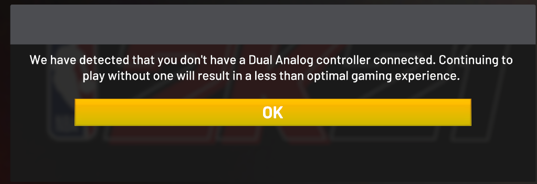
If you do not have a controller, you can buy each of the following:
- PS4 controller
- PS5 controller
- Xbox One controller
- Xbox Series X controller
- Other controllers for sports games
Buy NBA 2K24 VC
- Buy NBA 2K24 VC(6% off coupon: z123). Fast Delivery. Cheap Prices. Safety Guaranteed.
Why do so many PC gamers use controllers?
Because for some games, especially sports game, it actually makes sense!
Holding a controller in your hand and seeing a prompt saying “Press [A] to jump” instead of “Press NUMBERPADTWO” is way more satisfying when playing an action game. (Granted, I remap my keys using my numeric keypad so that they keys are in the same place as controller buttons, in these cases.)
This works especially well for multi-platform games, because they are designed from the get-go with a controller in mind.
How to choose a game controller for NBA 2K24 on PC
If you have a PlayStation 4 or Xbox One, or splurged on a Switch Pro Controller for your Nintendo Switch, you already have a gamepad you can use with your PC. These controllers all have the benefit of rock-solid build quality and reliable PC compatibility (with some software or adapters required for the Nintendo and Sony gamepads). If you don’t already have one, though, they’re a bit pricey at $60 to $70 each.
The Xbox Wireless Controller is immediately compatible with any Windows 10 PC as a wired controller; just plug it into a USB port and you can start playing with it. If your controller came from an Xbox One S or Xbox One X, or is simply a later-model Xbox controller (the panel around the Guide button will be matte plastic and not glossy), it can pair wirelessly with your computer over Bluetooth. If you want to use more than one Xbox gamepad, or if you have an earlier Xbox Wireless Controller without Bluetooth, you can use the $25 Xbox Wireless Adapter to connect up to eight gamepads to your PC at once without dealing with Bluetooth pairing. If you want to splurge, the Xbox Elite Wireless Controller Series 2 is one of our favorite wireless gamepads, though it’s also a very hefty $180.
The PS4’s gamepad, the DualShock 4, can also work with your PC through a USB or Bluetooth connection. It’s slightly more complicated to get to work, however. Sony offered a DualShock 4 USB adapter for PCs for a short time, but it’s difficult to find for less than $75 now. If you want to play mostly Steam games, Steam offers a PlayStation Configuration Support option in controller settings that should get it to work like an Xbox gamepad. Otherwise, you need to install a program called DS4Windows, free third-party software that tricks your PC into thinking the DualShock 4 is a much more common (for PCs) Xbox controller. It’s a powerful tool if you can’t track down the adapter. Alternately, 8Bitdo’s Wireless USB Adapter can serve the same function, and works with other wireless controllers besides the DualShock 4.
The Nintendo Switch’s Joy-Cons can also connect to your PC with even more wrestling. But while they’re great on the Switch, they don’t feel quite as solid or have nearly as comfortable directional controls as the Xbox Wireless Controller or DualShock 4. Instead, on the Nintendo side of things we recommend the Switch Pro Controller. It’s a powerful and sturdy conventional gamepad that can work with your PC without much effort, thanks to the Switch Pro Configuration Support option in Steam’s controller settings menu (it’s two options below PlayStation Configuration Support). For non-Steam games, WiinUPro and WiinUSoft will let you use your Switch Pro Controller, as will the 8Bitdo Wireless USB Adapter.
Path of Exile Guides & Tips
- PoE Awakened Sextant Mods, Price, VS Prime Sextant
- NBA 2K20 Player Ratings, NBA 2K20 MyTeam Cards Best Ranked
- Gilded Shaper Scarab PoE
- Buy NBA 2K20 MT Coins
- Vivinsect PoE Price & Build Guide – Unset Ring
- The Fracturing Spinner PoE Build & Price – Blunt Arrow Quiver
- Divergent Wild Strike PoE
- The Jeweller’s Boon Divination Card PoE – Farming The Jeweller’s Touch
- Nemesis mod Prophecy – Rebirth PoE
- PoE Unique Staves & Warstaves List All – Best Unique Staves & Warstaves in Poe
- Anomalous Kinetic Bolt PoE
- Natural Hierarchy PoE Build & Price – Rotfeather Talisman
- Martyr’s Crown Prophecy – Pleasure and Pain PoE
- Geofri’s Legacy Prophecy – The Bishop’s Legacy PoE
- Her Mask Divination Card PoE – Farming Sacrifice Fragment